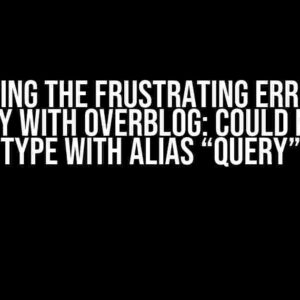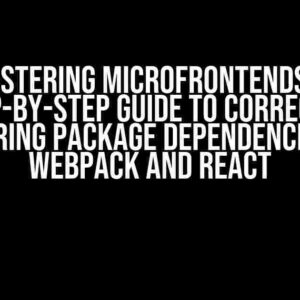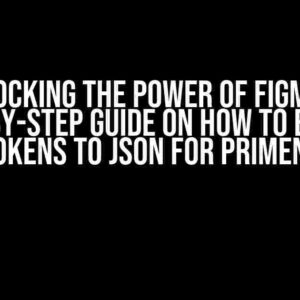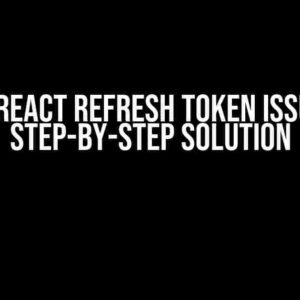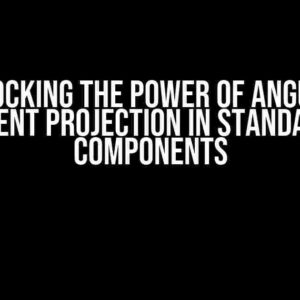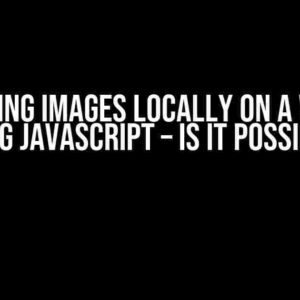Have you ever seen those sleek, modern menus that morph from a circle to an oval shape, leaving you wondering how on earth they achieved such a mesmerizing effect? Well, wonder no more! Today, we’re going to dive deep into the world of CSS animations and transform your ordinary menu into an extraordinary, oval-shaped masterpiece.
Before We Begin
Before we start coding, let’s cover some essential prerequisites:
- Basic understanding of HTML, CSS, and JavaScript: If you’re new to web development, this tutorial might not be the best starting point. However, if you’re eager to learn, we’ll provide explanations for each step.
- Familiarity with CSS transitions and animations: We’ll be using CSS transitions to create the oval shape, so it’s essential to have a basic understanding of how they work.
- A code editor or IDE: Choose your favorite code editor, and make sure it has syntax highlighting and autocomplete features.
Step 1: Create the HTML Structure
We’ll start with a basic HTML structure for our menu. Create a new file called `index.html` and add the following code:
<div class="menu-container">
<ul class="menu">
<li><a href="#">Menu Item 1</a></li>
<li><a href="#">Menu Item 2</a></li>
<li><a href="#">Menu Item 3</a></li>
</ul>
</div>
Step 2: Add Basic Styles
Let’s add some basic styles to our menu using CSS. Create a new file called `styles.css` and add the following code:
.menu-container {
position: relative;
margin: 50px auto;
width: 200px;
height: 200px;
border-radius: 50%;
background-color: #333;
display: flex;
justify-content: center;
align-items: center;
}
.menu {
list-style: none;
margin: 0;
padding: 0;
display: flex;
flex-direction: column;
align-items: center;
}
.menu li {
margin-bottom: 20px;
}
.menu a {
color: #fff;
text-decoration: none;
}
Step 3: Define the Oval Shape using CSS
To create the oval shape, we’ll use CSS transforms and add some magic to our menu. Add the following code to your `styles.css` file:
.menu-container.ovaled {
transform: scaleX(1.5);
border-radius: 0 50% 50% 0;
}
In the code above, we’re using the `scaleX` transform to stretch our menu container horizontally, creating an oval shape. We’re also adjusting the border radius to create a smooth, curved edge.
Step 4: Animate the Menu using CSS Transitions
Now, let’s add some animation to our menu using CSS transitions. Add the following code to your `styles.css` file:
.menu-container {
transition: transform 0.5s ease-in-out;
}
.menu-container.ovaled {
transition: transform 0.5s ease-in-out;
}
In the code above, we’re defining a transition for the `transform` property, which will smoothly animate our menu from a circle to an oval shape.
Step 5: Add JavaScript to Toggle the Animation
Let’s add some JavaScript to toggle our animation when we click on the menu. Create a new file called `script.js` and add the following code:
const menuContainer = document.querySelector('.menu-container');
menuContainer.addEventListener('click', () => {
menuContainer.classList.toggle('ovaled');
});
In the code above, we’re selecting our menu container element and adding an event listener to listen for clicks. When we click on the menu, we’re toggling the `ovaled` class, which triggers the animation.
Putting it All Together
That’s it! Let’s bring everything together. Open your `index.html` file and add the following code:
<link rel="stylesheet" href="styles.css"> <script src="script.js" defer></script>
Save all your files and open `index.html` in your favorite browser. Click on the menu to see the animation in action!
Troubleshooting and Optimization
If you encounter any issues or want to optimize your code, here are some tips:
- Use the browser’s developer tools: Inspect your elements, check the console for errors, and use the animation inspector to debug your transitions.
- Optimize your CSS: Use a CSS preprocessor like Sass or Less to write more efficient code, and consider using a CSS framework like Bootstrap or Tailwind CSS.
- Test different browsers: Ensure your animation works across different browsers and devices, and use a tool like BrowserStack to test multiple versions.
Conclusion
Voilà! You’ve successfully animated a menu from a circle to an oval shape like a pro! With these steps, you’ve mastered the art of creating a mesmerizing animation using CSS transitions and transforms. Remember to experiment, optimize, and push the boundaries of what’s possible with CSS.
| Property | Value |
|---|---|
| transform | scaleX(1.5) |
| border-radius | 0 50% 50% 0 |
| transition | transform 0.5s ease-in-out |
The code above summarizes the key properties and values used in this tutorial. Feel free to modify and experiment with different values to create unique animations.
- Download the source code: Get the complete source code for this tutorial, including the HTML, CSS, and JavaScript files.
- Join the discussion: Share your thoughts, ask questions, and show off your creations in the comments section below.
- Learn more: Explore additional resources, tutorials, and articles on CSS animations, transitions, and transforms.
Happy coding, and don’t forget to animate!
Here is the HTML code with 5 Questions and Answers about “How to animate a menu from circle to oval”:
Frequently Asked Question
Get the scoop on how to create a mesmerizing menu animation from circle to oval!
What’s the best way to start animating my menu from circle to oval?
To get started, define the initial and final shapes of your menu icon. You can use SVG shapes, CSS, or even JavaScript libraries like D3.js to create the circle and oval shapes. Then, determine the animation duration and easing effect you want to achieve.
How can I create a smooth animation from circle to oval?
Use CSS keyframe animations or JavaScript animation libraries like animejs or GSAP to create a smooth transition. Break down the animation into smaller steps, and use easing functions like `ease-in-out` or `cubic-bezier` to control the animation’s acceleration and deceleration.
What’s the secret to maintaining a consistent animation pace?
To maintain a consistent animation pace, set a fixed animation duration and use a consistent easing function throughout the animation. You can also use animation libraries that provide built-in features for controlling animation speed and easing.
How can I add some flair to my menu animation?
Add some personality to your animation by incorporating additional effects, such as scaling, rotating, or coloring. You can also experiment with different animation curves, like bouncing or elastic effects, to create a more engaging user experience.
What’s the best way to optimize my animation for different devices and browsers?
Use CSS animations with vendor prefixes for broad browser support. Optimize your animation for different devices by using responsive design principles and testing your animation on various devices and browsers.
Let me know if you need any further modifications!