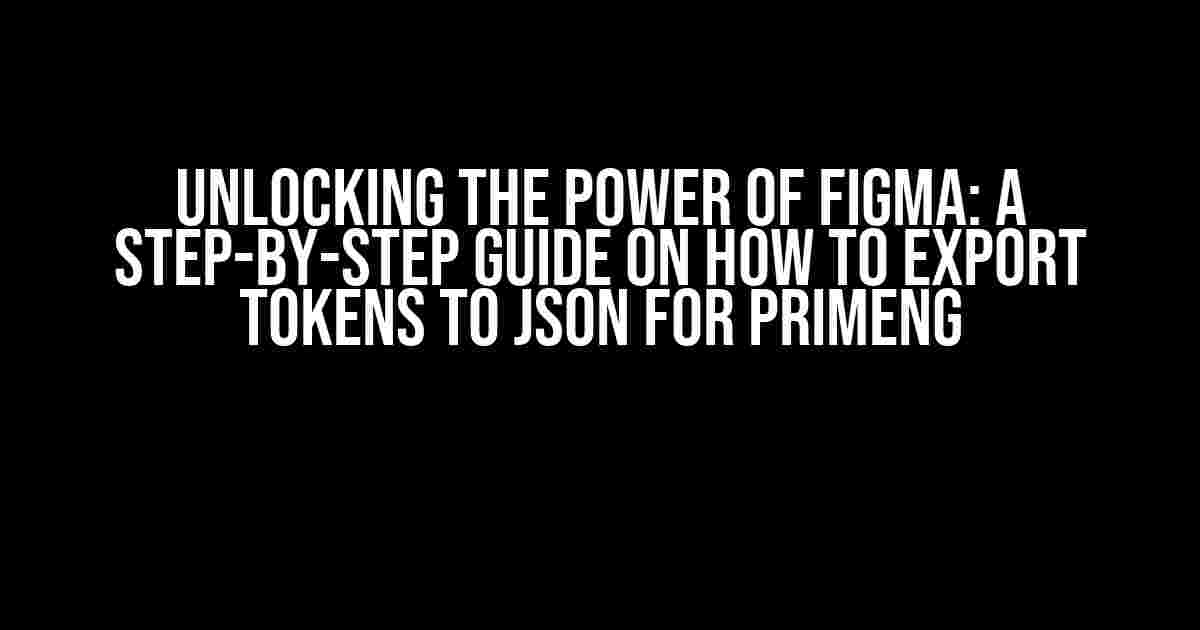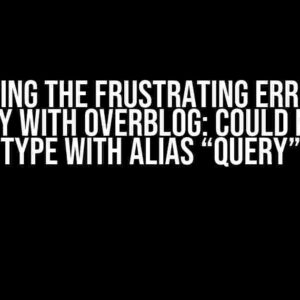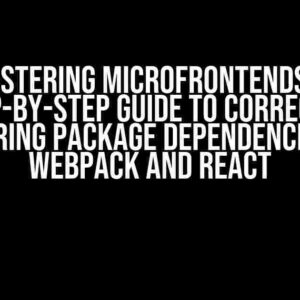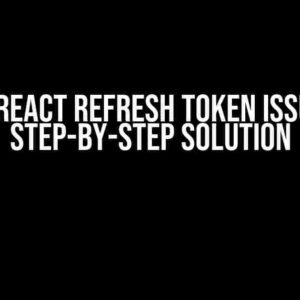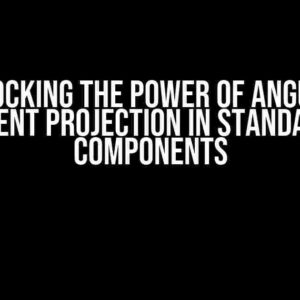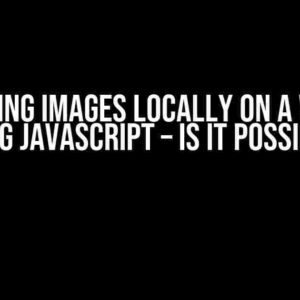Figma, the ultimate design tool, has revolutionized the way designers and developers collaborate to create stunning user interfaces. One of the most powerful features of Figma is its token system, which allows designers to create and manage a set of reusable design elements. But, have you ever wondered how to tap into this power and use those tokens in your PrimeNG application? In this article, we’ll demystify the process of exporting Figma tokens to JSON, making it easy to integrate them into your PrimeNG project.
What are Figma Tokens?
Figma tokens are essentially a collection of design elements, such as colors, typography, spacing, and icons, that can be reused across your design system. They act as a single source of truth, ensuring consistency and uniformity throughout your application. By using tokens, you can easily update your design elements in one place, and the changes will be reflected everywhere they’re used.
Why Export Figma Tokens to JSON?
Exporting Figma tokens to JSON allows you to utilize them in your PrimeNG application, creating a seamless design-to-development workflow. Here are just a few reasons why you should export your Figma tokens to JSON:
- Consistency**: By using Figma tokens in your PrimeNG application, you can ensure that your design elements are consistently applied throughout your application.
- Efficiency**: Updating your design elements in Figma and exporting them to JSON saves you time and effort, as you don’t need to manually update each component individually.
- Scalability**: With Figma tokens, you can easily scale your design system to accommodate growing applications, without compromising consistency and uniformity.
Step 1: Prepare Your Figma Design System
Before you start exporting your Figma tokens to JSON, make sure your design system is organized and up-to-date. Follow these steps to prepare your Figma design system:
- Create a new Figma file or open an existing one.
- Organize your design elements into a logical structure, using frames, pages, and layers.
- Define your design tokens, such as colors, typography, spacing, and icons.
- Use Figma’s token feature to create a set of reusable design elements.
Step 2: Install the Figma Tokens Plugin
To export your Figma tokens to JSON, you’ll need to install the Figma Tokens plugin. Follow these steps:
- Open your Figma file.
- Click on the “Plugins” icon in the top-right corner of the Figma interface.
- Search for “Figma Tokens” in the plugin marketplace.
- Install the plugin by clicking the “Install” button.
Step 3: Configure the Figma Tokens Plugin
Once you’ve installed the Figma Tokens plugin, you’ll need to configure it to export your tokens to JSON. Follow these steps:
- Click on the “Plugins” icon in the top-right corner of the Figma interface.
- Select the “Figma Tokens” plugin from the list.
- In the plugin settings, select the “JSON” format as the output.
- Choose the token types you want to export (e.g., colors, typography, spacing, etc.).
- Set the export location to a folder on your computer or a cloud storage service like Google Drive or Dropbox.
Step 4: Export Figma Tokens to JSON
Now that you’ve configured the Figma Tokens plugin, it’s time to export your tokens to JSON. Follow these steps:
- Click on the “Export” button in the Figma Tokens plugin.
- Wait for the plugin to process and export your tokens to JSON.
- Once the export is complete, you’ll find a JSON file in the location you specified earlier.
Step 5: Integrate Figma Tokens with PrimeNG
Now that you have your Figma tokens exported to JSON, it’s time to integrate them with your PrimeNG application. Follow these steps:
- Create a new PrimeNG project or open an existing one.
- Import the exported JSON file into your PrimeNG project.
- Use the JSON data to update your PrimeNG components, applying the design tokens consistently throughout your application.
Example JSON File Structure
{
"colors": {
"primary": "#333",
"secondary": "#666",
"background": "#f7f7f7"
},
"typography": {
"font-family": "Open Sans",
"font-size": "16px",
"line-height": "1.5"
},
"spacing": {
"margin": "16px",
"padding": "8px"
}
}
Example PrimeNG Component
<p-panel [style]="{'background-color': tokens.colors.background, 'font-family': tokens.typography['font-family']}"></p-panel>
Conclusion
In this article, we’ve covered the process of exporting Figma tokens to JSON and integrating them with PrimeNG. By following these steps, you can unlock the full potential of Figma’s token system and create a seamless design-to-development workflow. Remember to regularly update your Figma tokens and export them to JSON to ensure consistency and uniformity throughout your application.
| Benefits | Exporting Figma Tokens to JSON |
|---|---|
| Consistency | Ensures design elements are consistently applied throughout the application |
| Efficiency | Saves time and effort by updating design elements in one place |
| Scalability | Allows for easy scaling of the design system to accommodate growing applications |
By harnessing the power of Figma tokens and integrating them with PrimeNG, you’ll be able to create stunning, consistent, and scalable user interfaces that delight your users. So, what are you waiting for? Start exporting your Figma tokens to JSON today and take your design-to-development workflow to the next level!
Frequently Asked Question
Figma and PrimeNG, the perfect combo! But, how do you export those sweet tokens from Figma to JSON to use in PrimeNG? Worry not, friend, for we’ve got you covered!
What’s the magic trick to export tokens from Figma?
To export tokens from Figma, you’ll need to use the Figma Token plugin. Simply install the plugin, select the frames or elements you want to export, and click on the “Export tokens” button. Voila! You’ll get a JSON file containing your tokens, ready to be used in PrimeNG.
What type of tokens can I export from Figma?
You can export a variety of tokens from Figma, including colors, typography, spacing, and even component-specific tokens like icons and buttons. This means you can easily maintain consistency across your design system and develop a cohesive user experience.
How do I convert the exported tokens to a format compatible with PrimeNG?
To use the exported tokens in PrimeNG, you’ll need to convert them into a JSON file with a specific structure. You can use tools like Figma Token Converter or write a script to transform the tokens into a PrimeNG-compatible format. Don’t worry, it’s easier than it sounds!
Can I automate the token export and conversion process?
Absolutely! You can set up an automated workflow using tools like Figma’s API, Zapier, or even GitHub Actions to export and convert your tokens on a regular schedule. This means you can focus on designing and developing, while the automation magic happens behind the scenes!
What are the benefits of using tokens in PrimeNG?
Using tokens in PrimeNG enables you to maintain a consistent design system, centralize your design decisions, and make updates to your UI components with ease. It’s a game-changer for building scalable, maintainable, and visually stunning applications!