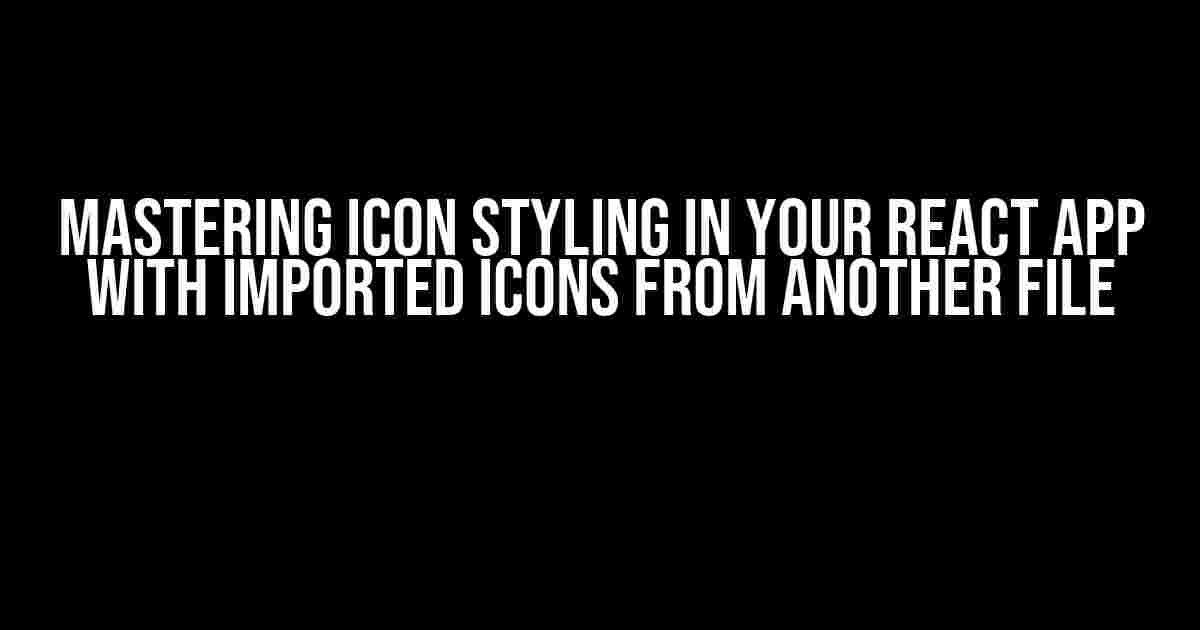Are you having trouble styling icons that are dynamically imported from another file in your React app? Well, you’re in luck! This article will walk you through the steps to effortlessly style those pesky icons and bring your user interface to life.
Understanding the Challenge: Dynamically Imported Icons
In modern React development, it’s common to import icons from a separate file, often a JavaScript file, to keep your code organized and reusable. However, this approach can lead to styling challenges, especially when trying to target specific icons.
Why Imported Icons Are Hard to Style
The main reason imported icons are tricky to style is because they are essentially just JavaScript variables. Unlike HTML elements, which have built-in styles and classes, imported icons don’t have any inherent styling. This means you’ll need to get creative with your CSS to target and style these icons.
Solution 1: Global Styling with CSS
One approach to styling imported icons is to use global styles in your CSS file. This method involves adding a class to the icon component and then styling that class in your CSS file.
// Icon.js
import { FaFacebook } from 'react-icons/fa';
const Icon = () => {
return (
<div className="icon-container">
<FaFacebook className="facebook-icon" />
</div>
);
};
export default Icon;
/* styles.css */
.icon-container {
font-size: 24px;
color: #333;
}
.facebook-icon {
margin-right: 10px;
}
In this example, we’ve added a class `icon-container` to the icon component and styled it in our CSS file. We’ve also added a class `facebook-icon` to the specific icon and styled it accordingly.
Solution 2: Inline Styling with React
Another approach is to use inline styling with React. This method involves passing styles as props to the icon component. This approach is useful when you need to style individual icons differently.
import { FaFacebook } from 'react-icons/fa';
const Icon = () => {
return (
<FaFacebook
style={{
fontSize: 24,
color: '#333',
marginRight: 10
}}
/>
);
};
In this example, we’ve passed styles as an object to the `style` prop of the `FaFacebook` component. This allows us to target and style individual icons.
Solution 3: Using CSS-in-JS Libraries
If you’re using a CSS-in-JS library like Styled Components or Emotion, you can leverage their power to style your imported icons. These libraries provide a way to style components using JavaScript.
import { styled } from '@emotion/core';
import { FaFacebook } from 'react-icons/fa';
const Icon = styled(FaFacebook)`
font-size: 24px;
color: #333;
margin-right: 10px;
`;
const App = () => {
return <Icon />;
};
In this example, we’ve used Emotion’s `styled` function to create a styled component from the `FaFacebook` icon. We’ve then applied styles to the component using a template literal.
Styling Icon Variants
Sometimes, you may want to style different variants of the same icon. For example, you might want to have different colors or sizes for the same icon in different parts of your app.
Using CSS Variables
One approach is to use CSS variables to define different styles for icon variants. You can then use these variables to style your icons.
/* styles.css */
:root {
--icon-size: 24px;
--icon-color: #333;
--icon-margin: 10px;
}
.icon-large {
--icon-size: 36px;
}
.icon-success {
--icon-color: #0f0;
}
import { FaFacebook } from 'react-icons/fa';
const Icon = () => {
return (
<FaFacebook
style={{
fontSize: 'var(--icon-size)',
color: 'var(--icon-color)',
marginRight: 'var(--icon-margin)'
}}
/>
);
};
In this example, we’ve defined CSS variables for icon size, color, and margin. We’ve then used these variables to style our icon component.
Using React Props
Another approach is to use React props to pass variant-specific styles to your icon component.
import { FaFacebook } from 'react-icons/fa';
const Icon = ({ size, color, margin }) => {
return (
<FaFacebook
style={{
fontSize: size,
color: color,
marginRight: margin
}}
/>
);
};
const App = () => {
return (
<div>
<Icon size={36} color="#0f0" margin={20} />
<Icon size={24} color="#f00" margin={10} />
</div>
);
};
In this example, we’ve added props to the `Icon` component to accept variant-specific styles. We’ve then passed these props to the component to style different variants of the icon.
Conclusion
Styling imported icons in your React app can be a challenge, but with the right approaches, you can master it. In this article, we’ve covered three solutions: global styling with CSS, inline styling with React, and using CSS-in-JS libraries. We’ve also explored ways to style icon variants using CSS variables and React props.
By following these instructions and examples, you’ll be able to style your imported icons with ease and bring your user interface to life.
Bonus: Useful Icon Libraries for React
Here are some popular icon libraries for React that you might find useful:
| Library | Description |
|---|---|
| react-icons | A popular library providing a wide range of icons from various sources. |
| font-awesome | A classic library providing a vast collection of icons. |
| material-ui/icons | A library providing Material Design-inspired icons. |
| antd/icons | A library providing Ant Design-inspired icons. |
These libraries offer a wide range of icons that can be easily imported and styled in your React app.
Final Thoughts
Styling imported icons is an essential part of building a visually appealing React app. By mastering the techniques outlined in this article, you’ll be able to create stunning interfaces that engage your users. Remember to explore different approaches, experiment with different styles, and have fun building your React app!
Here are the 5 Questions and Answers about styling dynamic icons imported from another file.js in a React app using React Icons:
Frequently Asked Questions
Get ready to elevate your icon game with these burning questions and their solutions!
How do I style my dynamically imported icons from another file.js?
You can use CSS to style your icons. Since the icons are dynamically imported, you can target them using a class or ID. For example, you can add a className to your icon component and then style it in your CSS file. You can also use inline styles or a CSS-in-JS solution like Styled Components.
Can I use React Icons’ built-in styling options?
Yes, React Icons provides several built-in styling options. You can use the `size` prop to set the icon size, the `color` prop to set the icon color, and the `style` prop to add custom styles. You can also use the ` className` prop to add a custom class and style it in your CSS file.
How do I style individual icons differently?
You can style individual icons differently by adding a unique className or ID to each icon component. Then, you can target each icon in your CSS file using the respective class or ID. Alternatively, you can use a CSS-in-JS solution like Styled Components to style individual icons.
Can I use a CSS framework like Bootstrap or Tailwind CSS to style my icons?
Yes, you can use a CSS framework like Bootstrap or Tailwind CSS to style your icons. Simply import the CSS framework in your React component and use the respective classes to style your icons. For example, you can use Bootstrap’s `icon-*` classes or Tailwind’s `text-*` and `bg-*` utilities to style your icons.
Are there any performance considerations when styling dynamically imported icons?
Yes, there are performance considerations when styling dynamically imported icons. Since the icons are imported dynamically, they may not be optimized for performance. To mitigate this, you can use techniques like code splitting, lazy loading, and memoization to ensure that your icons are loaded efficiently. Additionally, you can use a caching mechanism to store the styled icons and reduce the computation required to style them.
I hope these questions and answers help you style your dynamically imported icons like a pro!