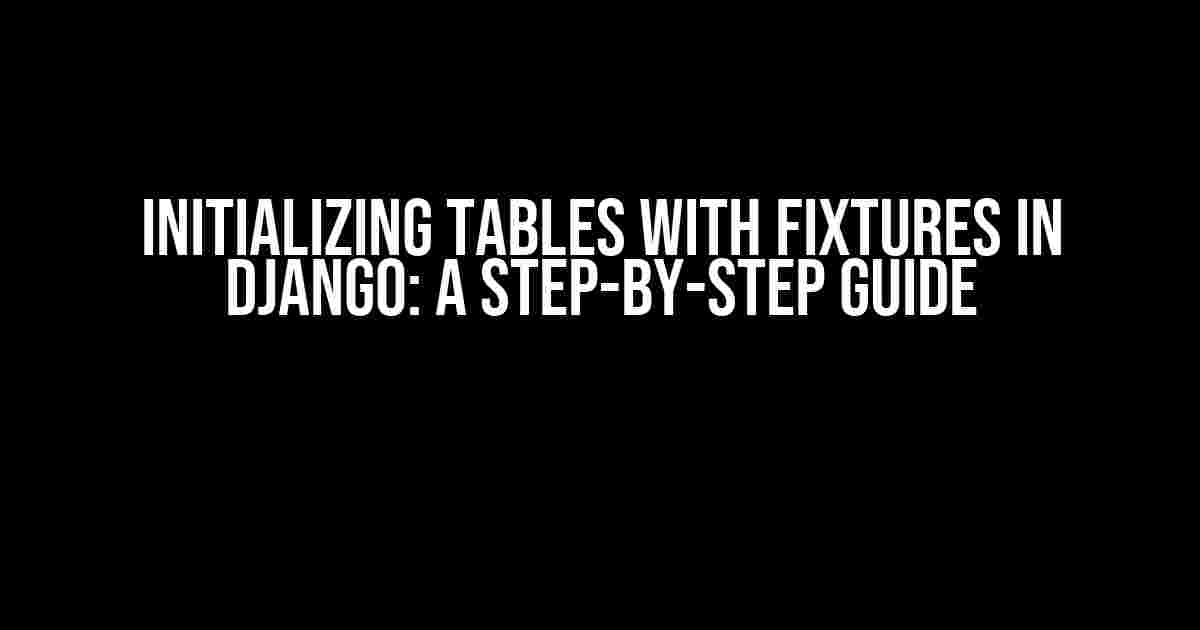Are you tired of manually populating your Django database with test data every time you start a new project? Do you wish there was a more efficient way to initialize your tables with fixtures? Well, you’re in luck! In this article, we’ll explore the world of Django fixtures and show you how to initialize your tables with them.
What are Fixtures?
In Django, fixtures are pre-populated data that can be used to initialize your database tables. They’re essentially a collection of data that can be loaded into your database to provide a starting point for testing, development, or even production. Fixtures can be used to populate models, create relationships between models, and even set up initial data for your application.
Types of Fixtures
There are two main types of fixtures in Django: JSON and YAML. JSON fixtures are written in JSON format and are the default type of fixture in Django. YAML fixtures, on the other hand, are written in YAML format and provide more flexible formatting options. For the purposes of this article, we’ll focus on JSON fixtures.
Creating Fixtures
To create a fixture, you’ll need to create a JSON file in the `fixtures` directory of your Django app. The file should have a `.json` extension and contain a list of objects, each representing a single record in your database.
[
{
"model": "myapp.mytable",
"pk": 1,
"fields": {
"name": "John Doe",
"email": "[email protected]"
}
},
{
"model": "myapp.mytable",
"pk": 2,
"fields": {
"name": "Jane Doe",
"email": "[email protected]"
}
}
]
In this example, we’re creating a fixture for a model called `mytable` in an app called `myapp`. The fixture contains two objects, each with a primary key, name, and email field.
Loading Fixtures
Once you’ve created your fixture, you can load it into your database using the following command:
python manage.py loaddata myfixture
Replace `myfixture` with the name of your fixture file. This command will load the data from your fixture file into your database.
Initializing Tables with Fixtures
Now that we’ve covered the basics of fixtures, let’s talk about how to initialize tables with them. To initialize a table with a fixture, you’ll need to create a fixture file that contains the data you want to load into the table.
For example, let’s say you have a model called `Book` with fields for `title`, `author`, and `publication_date`. You can create a fixture file called `books.json` with the following contents:
[
{
"model": "myapp.book",
"pk": 1,
"fields": {
"title": "To Kill a Mockingbird",
"author": "Harper Lee",
"publication_date": "1960-07-11"
}
},
{
"model": "myapp.book",
"pk": 2,
"fields": {
"title": "The Great Gatsby",
"author": "F. Scott Fitzgerald",
"publication_date": "1925-04-10"
}
}
]
Once you’ve created your fixture file, you can load it into your database using the `loaddata` command:
python manage.py loaddata books
This will load the data from your fixture file into your `Book` table.
Using Fixtures with Migrations
When creating a new Django project, it’s common to use database migrations to create your database tables. But what if you want to initialize your tables with fixtures during the migration process?
The answer lies in the `migrate` command. You can use the `–loaddata` option to specify a fixture file to load after the migration is complete.
python manage.py migrate --loaddata books
This will load the data from your `books.json` fixture file into your `Book` table after the migration is complete.
Best Practices for Using Fixtures
Now that we’ve covered the basics of using fixtures to initialize tables in Django, let’s talk about some best practices to keep in mind:
- Keep your fixtures organized: Keep your fixtures organized by model and app to make them easier to manage and maintain.
- Use meaningful names: Use meaningful names for your fixtures to make them easy to identify and understand.
- Keep your fixtures up to date: Make sure to update your fixtures whenever you make changes to your models or database schema.
- Use fixtures for testing: Use fixtures to populate your database with test data, making it easier to write unit tests and integrate tests.
- Use fixtures for bootstrapping: Use fixtures to bootstrap your application with initial data, making it easier to get started with development.
Common Issues with Fixtures
While fixtures are a powerful tool for initializing tables in Django, there are some common issues to watch out for:
- Fixture files not being found: Make sure your fixture files are in the correct location and are named correctly.
- Data not being loaded correctly: Make sure your fixture data is correctly formatted and that the data is being loaded into the correct table.
- Migrations not being applied correctly: Make sure you’re running the `migrate` command with the `–loaddata` option to load your fixture data after the migration is complete.
- Fixture data not being updated correctly: Make sure to update your fixture data whenever you make changes to your models or database schema.
Conclusion
In this article, we’ve covered the basics of initializing tables with fixtures in Django. We’ve explored the different types of fixtures, how to create them, and how to load them into your database. We’ve also covered best practices for using fixtures and common issues to watch out for.
By following the instructions in this article, you’ll be able to initialize your tables with fixtures and take your Django development to the next level.
| Fixture Type | Description |
|---|---|
| JSON | Default type of fixture in Django, written in JSON format. |
| YAML | Written in YAML format, provides more flexible formatting options. |
We hope this article has been helpful in showing you how to initialize tables with fixtures in Django. Happy coding!
Here are 5 Questions and Answers about “Initializing tables with fixtures in Django”:
Frequently Asked Questions
Get started with initializing tables with fixtures in Django with these frequently asked questions!
What are fixtures in Django and why do I need them?
Fixtures are pre-loaded data that you can use to populate your database when you’re setting up a new Django project. You need them because they make it easy to initialize your database with sample data, making it convenient to test and develop your application.
How do I create a fixture in Django?
To create a fixture in Django, you need to create a JSON, YAML, or XML file containing the data you want to load into your database. The file should be placed in the `fixtures` directory of your app, and the filename should match the model you’re trying to load data into (e.g., `myapp/fixtures/my_model.json`).
How do I load fixtures in Django?
To load fixtures in Django, you can use the `loaddata` management command. Simply run `python manage.py loaddata
Can I use fixtures to load data into multiple models?
Yes, you can use fixtures to load data into multiple models. Simply create a separate fixture file for each model, and load them separately using the `loaddata` command. Alternatively, you can use a single fixture file to load data into multiple models by using a single JSON object that contains data for all the models.
How do I prevent fixtures from overwriting my existing database data?
To prevent fixtures from overwriting your existing database data, you can use the `–ignore` flag when running the `loaddata` command. This flag will ignore any existing data in the database and only load new data from the fixture. Alternatively, you can use the `–replace` flag to replace existing data with the data from the fixture.