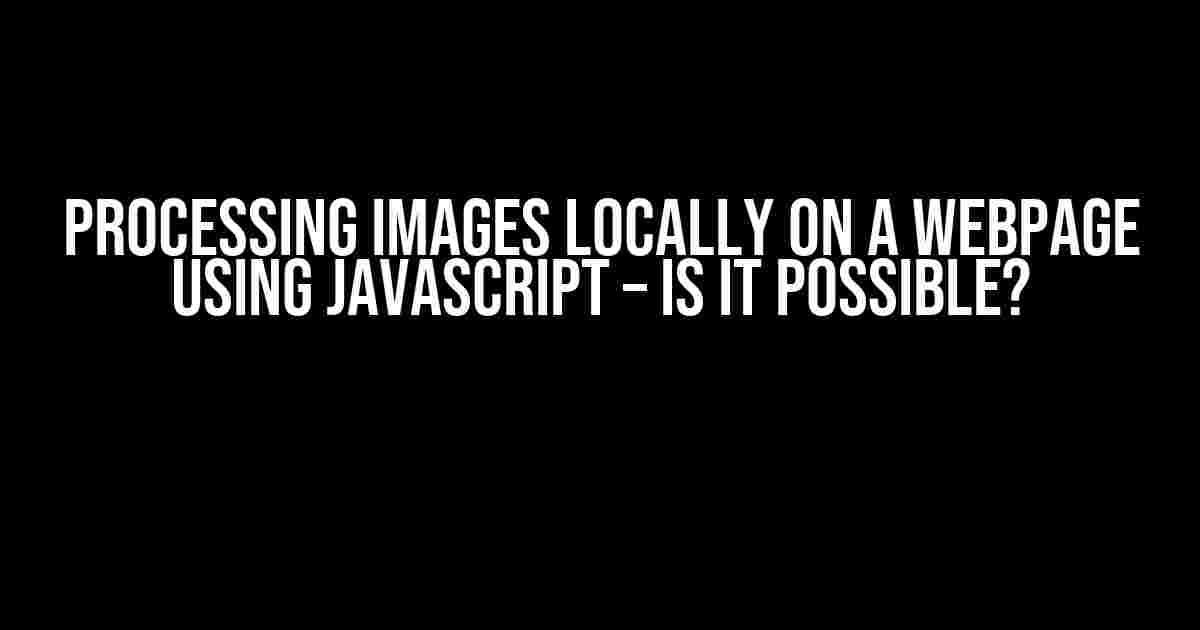Are you tired of relying on web servers to process images? Do you want to give your users a seamless experience without worrying about servers going down or slow upload times? Well, you’re in luck! With the power of JavaScript, you can process images locally on a webpage without uploading them to a web server. In this article, we’ll explore the possibilities and provide a step-by-step guide on how to achieve this feat.
Why Process Images Locally?
There are several reasons why processing images locally makes sense:
- Faster Performance**: By processing images locally, you can avoid the latency and overhead of uploading images to a server, making your application faster and more responsive.
- Improved Security**: By not uploading images to a server, you reduce the risk of sensitive data being exposed or stolen.
- Enhanced User Experience**: Users can instantly see the results of their image processing, without having to wait for a server to respond.
Is it Possible to Process Images Locally using JavaScript?
The answer is a resounding yes! JavaScript has evolved significantly over the years, and modern browsers provide a range of APIs and libraries that enable local image processing. Here are some of the key technologies that make it possible:
- FileReader API**: Allows you to read and process local files, including images.
- Canvas API**: Enables you to manipulate and edit images using JavaScript.
- Webassembly (WASM)**: Allows you to run high-performance, compiled code in the browser, ideal for image processing tasks.
Step-by-Step Guide to Processing Images Locally using JavaScript
Now that we’ve established the possibilities, let’s dive into the practical aspects of processing images locally using JavaScript. We’ll create a simple image processing application that resizes an image and applies a grayscale filter.
Step 1: Set up the HTML Structure
Create an HTML file and add the following code:
<input type="file" id="image-input" /> <canvas id="image-canvas" width="400" height="400"></canvas> <button id="process-button">Process Image</button> <script> // Our JavaScript code will go here </script>
Step 2: Read and Load the Image using FileReader API
Next, we’ll use the FileReader API to read and load the selected image:
<script>
const imageInput = document.getElementById('image-input');
const imageCanvas = document.getElementById('image-canvas');
const processButton = document.getElementById('process-button');
imageInput.addEventListener('change', (e) => {
const file = imageInput.files[0];
const reader = new FileReader();
reader.onload = () => {
const imageDataUrl = reader.result;
loadImage(imageDataUrl);
};
reader.readAsDataURL(file);
});
function loadImage(imageDataUrl) {
const image = new Image();
image.src = imageDataUrl;
image.onload = () => {
drawImageOnCanvas(image);
};
}
function drawImageOnCanvas(image) {
const ctx = imageCanvas.getContext('2d');
ctx.drawImage(image, 0, 0, imageCanvas.width, imageCanvas.height);
}
</script>
Step 3: Resize and Apply Grayscale Filter using Canvas API
Now that we have the image loaded, we can resize it and apply a grayscale filter using the Canvas API:
<script>
function processImage() {
const ctx = imageCanvas.getContext('2d');
const originalImage = ctx.getImageData(0, 0, imageCanvas.width, imageCanvas.height);
const resizedImage = resizeImage(originalImage, 200, 200);
const grayscaleImage = applyGrayscaleFilter(resizedImage);
ctx.putImageData(grayscaleImage, 0, 0);
}
function resizeImage(imageData, width, height) {
const canvas = document.createElement('canvas');
canvas.width = width;
canvas.height = height;
const ctx = canvas.getContext('2d');
ctx.drawImage(imageCanvas, 0, 0, width, height);
return ctx.getImageData(0, 0, width, height);
}
function applyGrayscaleFilter(imageData) {
const pixels = imageData.data;
for (let i = 0; i < pixels.length; i += 4) {
const r = pixels[i];
const g = pixels[i + 1];
const b = pixels[i + 2];
const gray = (r + g + b) / 3;
pixels[i] = gray;
pixels[i + 1] = gray;
pixels[i + 2] = gray;
}
return imageData;
}
processButton.addEventListener('click', () => {
processImage();
});
</script>
Conclusion
In this article, we’ve demonstrated that it is indeed possible to process images locally on a webpage using JavaScript. By leveraging the FileReader API, Canvas API, and Webassembly, you can create powerful image processing applications that provide a seamless user experience. Remember to always consider security and performance when processing images locally, and be mindful of the limitations and constraints of working with client-side technology.
FAQs
Q: What are the limitations of processing images locally?
A: While processing images locally provides many benefits, it also has limitations. For example, complex image processing tasks may be slower or less efficient when performed client-side. Additionally, local image processing may not be suitable for large-scale image processing tasks or applications that require high-performance computing.
Q: Can I process images locally on mobile devices?
A: Yes, modern mobile browsers support the necessary APIs and libraries for local image processing. However, performance may vary depending on the device’s hardware capabilities and the complexity of the image processing task.
Q: How do I handle image processing errors and exceptions?
A: Always handle errors and exceptions when processing images locally. This can be achieved by implementing try-catch blocks, validating user input, and providing fallback mechanisms in case of errors or failures.
| API/Libraries | Description |
|---|---|
| FileReader API | Reads and processes local files, including images. |
| Canvas API | Manipulates and edits images using JavaScript. |
| Webassembly (WASM) | Runs high-performance, compiled code in the browser, ideal for image processing tasks. |
Frequently Asked Question
Get the scoop on processing images locally on a webpage using JavaScript – no server uploads needed!
Can I really process images locally on a webpage without uploading them to a server?
Absolutely! With the power of JavaScript, you can manipulate and process images right in the browser, no server-side processing required. This is made possible by the HTML5 File API and various JavaScript libraries that can read and modify image data.
What kind of image processing can I do locally on a webpage?
The possibilities are endless! You can resize images, apply filters, adjust brightness and contrast, rotate, flip, and even perform more advanced tasks like image segmentation and object detection using libraries like OpenCV.js.
Are there any security concerns with processing images locally on a webpage?
As with any client-side processing, there are potential security risks to consider. Since the processing happens on the client’s browser, you’ll need to ensure that your code is secure and validated to prevent potential attacks. However, this is a manageable risk, and many popular libraries and frameworks provide built-in security features to help mitigate these concerns.
Will processing images locally on a webpage affect performance?
It depends on the complexity of the processing and the power of the client’s device. However, modern browsers and devices have made significant strides in performance, and many image processing tasks can be handled efficiently without significant lag. You can also optimize your code to minimize performance impacts and ensure a smooth user experience.
Are there any popular libraries or frameworks for processing images locally on a webpage?
Yes! There are many fantastic libraries and frameworks available to help you process images locally on a webpage. Some popular ones include Fabric.js, Pixi.js, and CamanJS. These libraries provide a range of features and functionalities to make image processing a breeze.