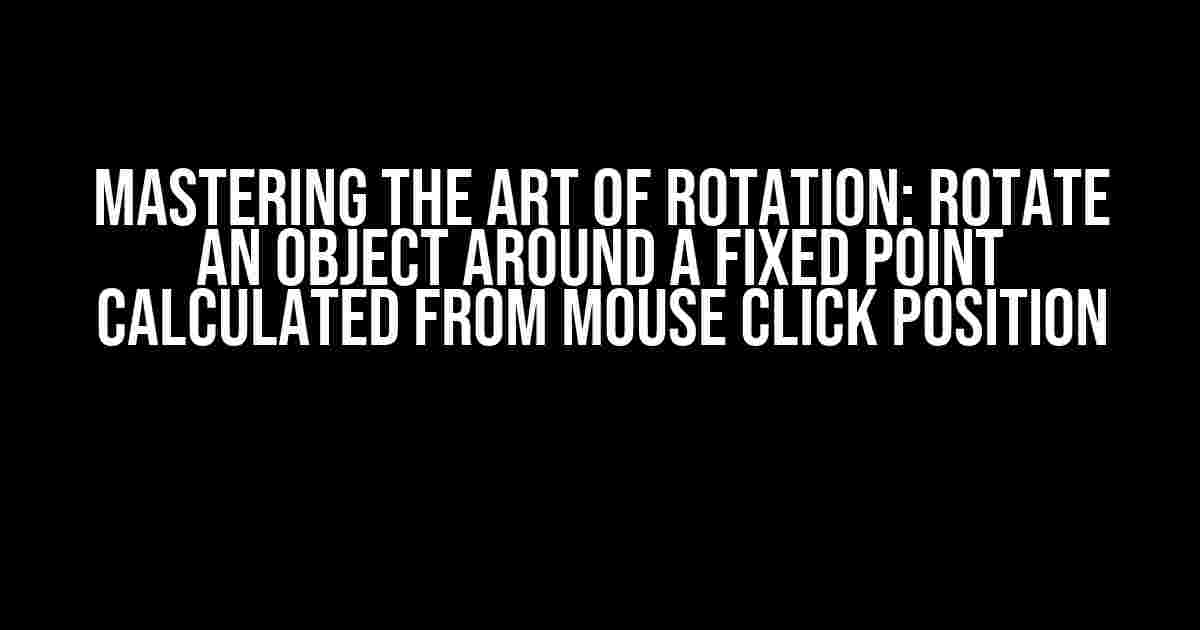Imagine being able to rotate an object around a fixed point with precision and ease, all based on the position of a simple mouse click. Sounds like magic, right? Well, it’s not magic, but rather a clever combination of mathematics and programming. In this article, we’ll take you on a journey to master the art of rotation, and by the end of it, you’ll be able to rotate objects like a pro!
Understanding the Concept
Before we dive into the nitty-gritty of coding, let’s take a moment to understand the concept of rotating an object around a fixed point. Imagine a circle with a fixed center point. When you rotate an object around this center point, it moves in a circular motion, with the center point remaining stationary. This is the fundamental concept we’ll be working with.
The Math Behind the Magic
To rotate an object around a fixed point, we need to calculate the angle of rotation based on the mouse click position. This is where some basic trigonometry comes into play. Don’t worry if you’re not a math whiz; we’ll break it down into simple, easy-to-understand steps.
The first step is to calculate the distance between the mouse click position and the fixed point. This is done using the Pythagorean theorem:
distance = sqrt((mouseX - fixedX)^2 + (mouseY - fixedY)^2)
Next, we need to calculate the angle of rotation using the atan2 function:
angle = atan2(mouseY - fixedY, mouseX - fixedX)
The atan2 function returns the angle in radians, which we’ll use to rotate our object. If you’re not familiar with radians, don’t worry; we’ll cover that in a bit.
Coding the Rotation
Now that we have our math in place, let’s start coding! We’ll be using JavaScript and HTML5 canvas to create our interactive rotation demonstration.
Setting Up the Canvas
In our HTML file, we’ll create a canvas element and add a click event listener to capture the mouse click position:
<canvas id="canvas" width="400" height="400"></canvas>
<script>
const canvas = document.getElementById('canvas');
const ctx = canvas.getContext('2d');
canvas.addEventListener('click', (e) => {
const mouseX = e.offsetX;
const mouseY = e.offsetY;
// Calculate rotation angle and distance
});
</script>
Calculating the Rotation Angle and Distance
In our event listener, we’ll calculate the rotation angle and distance using the formulas we discussed earlier:
canvas.addEventListener('click', (e) => {
const mouseX = e.offsetX;
const mouseY = e.offsetY;
const fixedX = canvas.width / 2;
const fixedY = canvas.height / 2;
const distance = Math.sqrt(Math.pow(mouseX - fixedX, 2) + Math.pow(mouseY - fixedY, 2));
const angle = Math.atan2(mouseY - fixedY, mouseX - fixedX);
});
Rotating the Object
Now that we have our rotation angle and distance, we can use them to rotate our object. In this example, we’ll be rotating a simple rectangle:
canvas.addEventListener('click', (e) => {
// ...
ctx.save();
ctx.translate(fixedX, fixedY);
ctx.rotate(angle);
ctx.fillRect(-50, -50, 100, 100); // Draw a rectangle
ctx.restore();
});
In this code, we’re saving the current canvas state, translating the origin to the fixed point, rotating the canvas by the calculated angle, drawing the rectangle, and then restoring the canvas state.
Working with Radians
Radians might seem like a foreign concept, but fear not! Radians are simply a unit of measurement for angles, just like degrees. One radian is equivalent to approximately 57.3 degrees.
In our code, we’re working with radians because they’re the standard unit of measurement for angles in most programming languages. If you need to convert radians to degrees, you can use the following formula:
degrees = radians * (180 / Math.PI)
And vice versa:
radians = degrees * (Math.PI / 180)
Optimizing Performance
As we’re working with interactive animations, performance optimization is crucial to ensure a smooth user experience.
Using RequestAnimationFrame
Instead of using setTimeout or setInterval, we can use requestAnimationFrame to optimize our animation loop:
let animationId;
function animate() {
// Update and render our animation
animationId = requestAnimationFrame(animate);
}
animate();
This function will continue to animate our object until we cancel the animation using cancelAnimationFrame.
Using Transformations
Another optimization technique is to use transformations instead of redrawing the entire canvas. This reduces the number of drawing operations and improves performance:
ctx.save(); ctx.translate(fixedX, fixedY); ctx.rotate(angle); ctx.transform(1, 0, 0, 1, -50, -50); // Apply transformation ctx.fillRect(0, 0, 100, 100); // Draw rectangle ctx.restore();
By using transformations, we’re only redrawing the affected area, which significantly improves performance.
Common Issues and Solutions
As with any complex animation, you might encounter some issues along the way. Here are some common problems and their solutions:
| Issue | Solution |
|---|---|
| The object is not rotating around the fixed point | Ensure the fixed point is correctly calculated and the translation is applied before rotating the object |
| The rotation is not smooth | Use requestAnimationFrame and optimize your animation loop for better performance |
| The object is not resizing correctly | Use transformations instead of redrawing the entire canvas to improve performance and reduce drawing operations |
Conclusion
And there you have it! With these instructions, you should now be able to rotate an object around a fixed point calculated from a mouse click position. Remember to optimize your code for performance and troubleshoot any issues that may arise.
The art of rotation may seem complex at first, but with practice and patience, you’ll master it in no time. Experiment with different objects, angles, and animations to create stunning visuals that will leave your users in awe.
So, what are you waiting for? Get coding and start rotating those objects like a pro!
Interactive Demo
Try out our interactive demo below to see the rotation in action:
<canvas id="canvas" width="400" height="400"></canvas> <script> // Insert the code from this article </script>
Frequently Asked Question
Get ready to spin things around! Here are some common questions about rotating an object around a fixed point calculated from a mouse click position.
How do I calculate the fixed point of rotation based on the mouse click position?
To calculate the fixed point of rotation, you’ll need to get the mouse click position in relation to the object’s transformation matrix. You can do this by subtracting the object’s position from the mouse click position. This will give you the vector from the object’s center to the point where the user clicked.
What’s the best way to rotate the object around the fixed point?
One way to rotate the object is to use a rotation matrix. You can create a rotation matrix based on the angle of rotation and the fixed point. Then, multiply the object’s transformation matrix by the rotation matrix to apply the rotation.
How do I handle the case where the user clicks on the object’s center?
When the user clicks on the object’s center, the fixed point of rotation will be the same as the object’s center. In this case, you can simply rotate the object around its center without applying any additional transformations.
What if I want to rotate the object around a fixed axis?
If you want to rotate the object around a fixed axis, you’ll need to calculate the rotation matrix based on the axis and angle of rotation. You can use the Rodrigues’ rotation formula to create the rotation matrix.
Are there any performance considerations I should be aware of?
Yes, there are performance considerations to keep in mind, especially if you’re dealing with complex objects or high-frequency rotations. Make sure to optimize your rotation calculations and use caching or other performance optimization techniques to minimize the computational overhead.